New Ransomware Threat and New CryptoLocker copycat: TorrentLocker
A new malware called TorrentLocker has been made some discussion by US cyber threat intelligence firm iSIGHT Partners. It is an active phishing campaign that has attacked many computer users recently. This malware has been reported to attack Australian entities. Once it installed on the target computers, in order to encrypt the files on the infected system, this malware injects a binary which can has the encrypted ability. The encrypted files include word, text, .xls, picture, or other documents stored on the computers.
Many security experts think that TorrentLocker this malware combines elements from CryptoLocker and CryptoWall. It is a newly ransomware that uses the themes and naming from these two infamous ransomware to trick users into ransom page. The page of this malware shows that “Your files including those on the network disk(s) are now encrypted with CryptoLocker virus”. Once the files encrypted, users will see ransom page and a decryption deadline. And if victims want to restore their files back, they need to purchase Bitcoins and send the payment to the Bitcoin address provided.
TorrentLocker malware installs itself on the infected machine like Windows 9x, 2000, XP, Windows Vista, 7, 8 and so on. It targets Australia, and it will go worldwide in the future. So, if your computer has been attacked by it, here you should try to remove it in a hurry. You can follow below steps:
GUIDE I: To start your Windows 8/7/XP/Vista computer in Safe Mode with Networking
Follow the instructions below:
Windows 8 computer:
1. Press the Windows key + C, and then click Settings.
2. Click Power, hold down Shift on your keyboard and click Restart.
3. Click Troubleshoot.
4. Click Advanced options.
5. Click Startup Settings.
6. Click Restart.
7. Press 5 on your keyboard to Enable Safe Mode with Networking.
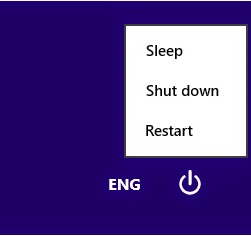

Windows 7/Vista/ Xp computer:
a. Restart the computer. Before Windows Welcome interface appears, please tap F8key constantly until Windows Advanced Options Menu displays.
b. On the black screen of Windows Advanced Options Menu, use the arrow key to move down and choose Safe Mode with Networking option by highlighting it. Then hit Enter on the Keyboard.

GUIDE II: Uninstall TorrentLocker from Control Panel
For Windows 7/Vista Users:
Go to Start button > Control Panel > Uninstall a program / Programs and Features

For Windows XP Users:
• From the Start Menu, select Control Panel.
• Click the Add or Remove Programs icon.
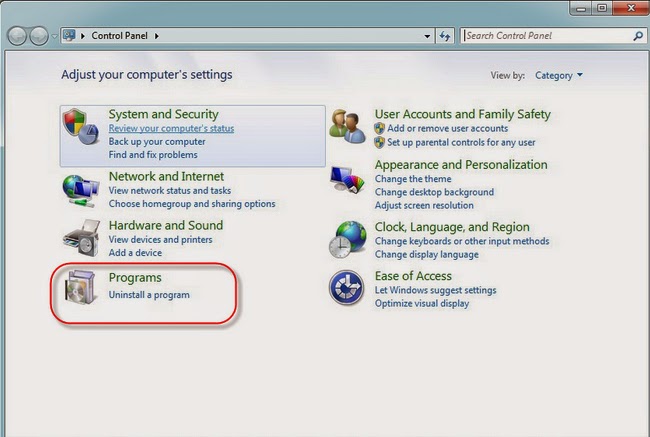
For Windows 8 Users:
1. In the Charm bar, select Settings - > Control Panel.
2. Click on Uninstall a program.
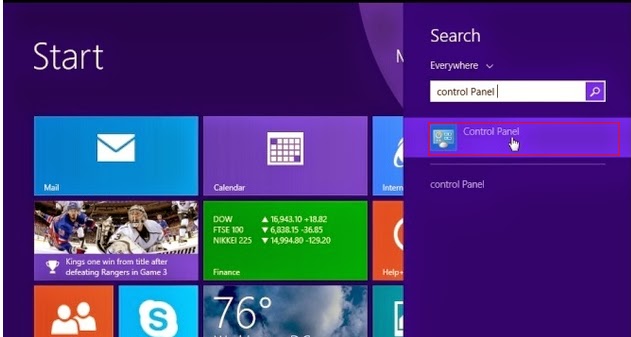
GUIDE III: Use a Free Scanner to Detect and Uninstall TorrentLocker
• Download Free Scanner Here!
• Follow the below instructions to install the scanner on your PC:


(Double click on the download file and follow the prompts to install the program)



• Make a full scan on your computer.

• Get rid of all detected items by clicking Remove button.

Article points: TorrentLocker this malware is a new ransomware that use components of CryptoLocker and CryptoWall. It uses the Rijndael encryption algorithm to lock up systems, and then demands bitcoin payments to free files in a classic ransomware approach. So you have to uninstall this malware once found it. We here suggest you using free scanner to scan and detect this infection and then remove it completely.
No comments:
Post a Comment