You are redirected to a random sites that usually end in "_rff=px.pluginh"?
"_rff=px.pluginh" is a kind of extension that is been used by some other malicious websites to do some other dangerous actions on the computers. There are many infamous websites have been end with "_rff=px.pluginh".
Here are lists of URL utilize "_rff=px.pluginh" extension;
hxxp://warn1now.com/opt9/index3.php?_rff=px.pluginh
hxxp://www.bluegrate.info/alerts/adsasa/?_rff=px.pluginh
URL: hxxp://boxesis.net/alerts/dfhfdhg/?_rff=px.pluginh
hxxp://www.epicbookallguard.com/alerts/lkujjhk78/?_rff=px.pluginh
hxxp://www.homerous.net/alerts/sdfklsdjfl/?_rff=px.pluginh
hxxp://www.boxing.org/alerts/344ftge4tg4/?_rff=px.pluginh
Once "_rff=px.pluginh" is used by some other malicious programs, it will do a lot of harmful things on the installed computers. It will hijack the default web browsers and redirect you to some websites end with _rff=px.pluginh without your permission. And then there are a lot of intrusive pop-ups, for example in-text ads, interstitial ads, and pop-up advertisements.
"_rff=px.pluginh" will show random windows of advertisements and highlight words and if you hover over them you get advertisements. If your computer has been infected with this extension, you can get a lot of pop-up ads with alerts which tell you that “attention(1)Windows Firewall warning: attention Check Your Computer Now For Potential Issues!” Those pop-ups are created to gain money from victims.


So, it is not safe for you to keep "_rff=px.pluginh" on your computer, for it will bring more issues on your computer, like introducing other malware or adware.
So you are suggested to remove _rff=px.pluginh from your computer by following the removal guide as listed below:
Step one: Remove _rff=px.pluginh from Internet Explorer
Go for Alt+T and click on Internet Options.
In this section, move to the 'Advanced' tab and then click on the 'Reset' button.
Navigate to the 'Reset Internet Explorer settings' → then to 'Delete personal settings' and press on 'Reset' option.
After this, click on 'Close' and go for OK to have modifications saved.
Click on the tabs Alt+T and go for Manage Add-ons. Move to Toolbars and Extensionsand here, get rid of the unwanted extensions.
Click on Search Providers and set any page as your new search tool.
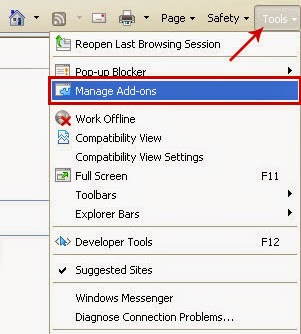
Step two: Delete _rff=px.pluginh from Mozilla Firefox
As you have your browser opened, type in about:addons in the shown URL field.
Move through Extensions and Addons list, delete the items having something in common with this program (or those which you may find unfamiliar). If the extension is not provided by Mozilla, Google, Microsoft, Oracle or Adobe, you should be almost sure you have to erase it.
Then, reset Firefox by doing this: move to Firefox ->Help (Help in menu for OSX users) ->Troubleshooting Information. Finally, Reset Firefox.
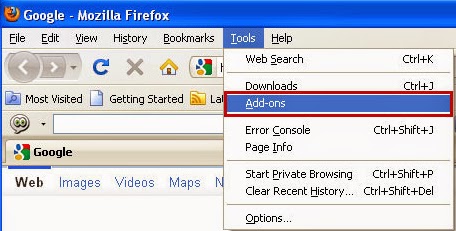
Step three: Terminate _rff=px.pluginh from Chrome
In the displayed URL field, type in chrome://extensions.
Take a look at the provided extensions and take care of those which you find unnecessary by deleting it. If you do not know whether one or another must be deleted once and for all, disable some of them temporarily.
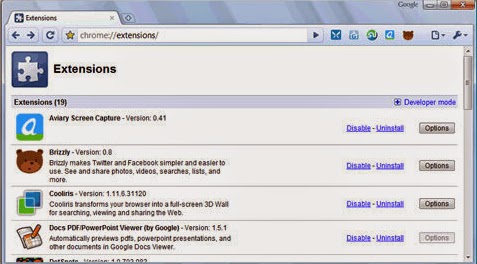
Block _rff=px.pluginh Using SpyHunter Removal Tool
• Quick & tested solution for _rff=px.pluginh removal.
• 100% Free Scan for Windows
1.Download Removal Tool Here!
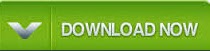
2. Installing the tool on your system by following the quick menu of the prompts on the Windows.





3. Start a full scan on your PC to detect and pick up this infection and related add-ons.

4. Click remove button to clear up all infected files.

We often double check again after removing the infections. Here are we suggest you using RegCure Pro.
RegCure Pro will begin to automatically scan your computer for errors RegCure Pro Thoroughly scans and cleans up your Windows registry automatically.
Click Here to Download :
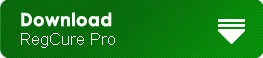
2) Double-click on the icon the RegCure Pro program to open it

When you get a Windows prompts you as to whether or not you wish to run RegCure Pro, please allow it to run.

3) To complete the installation by Clicking Next

4) RegCure Pro allows you to automate the whole process of regular optimization of your PC for best performance using an in-built “Fix All" scheduler.


Reliable suggestions: _rff=px.pluginh is useless program cannot easily to uninstall by users, and it is an adware that display pop-up ads while searching online. You can get many popup ads and redirects when click new tab. We suggest you downloading famous removal tool here to help you remove _rff=px.pluginh pop-ups.
No comments:
Post a Comment