"All your personal files on this computer are locked and encrypted by Locker v1.20. The encrypting has been done by professional software and your files such as: photos, videos, and cryptocurrency wallets are not damaged but just not readable for now. You can find the complete list with all your encrypted files in the files tab.
The encrypted files can only be unlocked by a unique 2048-bit RSA private key that is safely stored on our server till 28/05/2015 00:04:22. If the key is not obtained before that moment it will be destroyed and you will not be able to open your files ever again.
Obtaining your private unique key is easy and can be done clicking on the payment tab and pay a small amount of 0.1 BTC to the wallet address that was created for you. If the payment is confirmed the decryption key will be sent to your computer and the Locker software will automatically start the decrypting process. We have absolutely no interest in keeping your files encrypted forever.
You can still safely use your computer, no new files will be encrypted and no malware will be installed. When the files are encrypted Locker v1.20 will automatically uninstall itself."
When you see such a pop-up window, then your computer is infected with Locker v1.20. In recent days, Locker ransomware seems to have become more and more rampant. And what is more alarming is that there are many active variants of Locker including Locker v3.30, Locker v5.52, Locker v1.7, Locker v1.20, Locker v4.55, v4.81 and Locker v2.60. Anyway, whatever version you got infected, it is the same ransomware. Do not know how to remove locker ransomware variants like Locker v1.20, you are welcomed to read this post to get effective removal support.
Obviously, Locker v1.20 is a variant of Locker ransomware which has the ability to encrypt users' files stored on the computer. This ransom virus is able to encrypt users' personal images, videos, documents, and many other similar things. Its targeted files stored in the computer include .asset, .rb,.sid, .ncf, .menu, .cas, .svg, .map, .wmo, .lrf, .m2, .mcmeta, .vfs0, .rw2, .rwl, .raw, .raf,.flv, .js, .css, .rb, .re4, .sav, .lbf, .slm, and many other kinds of files. Once this ransom virus manages to infiltrate into a targeted computer, it will look for these kinds of files and encrypt them very soon. Then, it will display a pop-up message to tell users that their files have been encrypted and they should pay a ransom to decrypt them.
A Screenshot of Locker v1.20:

Locker v1.20 appears to encrypt files using an RSA encryption algorithm. This is very difficult to decrypt. Also, if you pay the ransom, there is no guarantee that you will get your files back! What makes you disappointed is that files you get from this malicious ransom virus most probably got lost. As a result, you will get a big loss in money as well as files. Hence, once you find Locker v1.20 virus, it is recommended that you need to take actions to remove it from your system without any delay instead of affording payment to those bad guys who design the ransom virus. Follow the removal guides below to remove this Locker variant from your PC to safeguard your system as well as files from further damage.
>>Step1: Reboot Your PC in Safe Mode with NetWorking
Turn the PC on and press the key F8 on the keyboard repeatedly as soon as you see anything on the screen until the screen. That is to say, when you enter Windows’ Safe Mode, please choose the option “Safe Mode with Networking”. Then hit Enter on the keyboard. System will be loading files into this mode afterward.

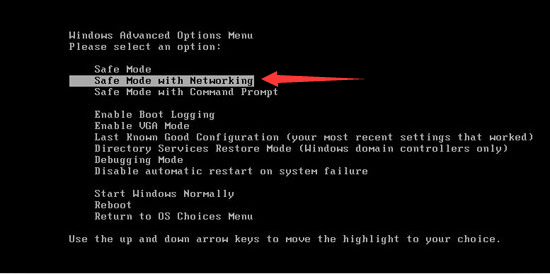
>>Step2: End all the harmful running processes related to Locker v1.20
For Windows XP Users:
1. Press Ctrl+Alt+Del keys on the keyboard at the same time to open Windows Task Manager
2. Under the tab Processes, find out and right click on all the processes associated with this ransom virus, then click End Process
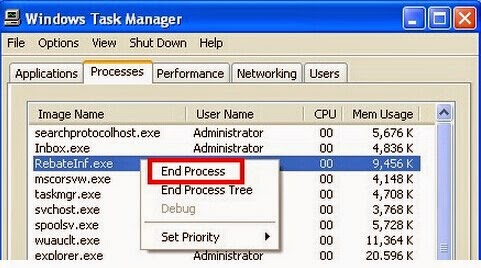 For Windows 7/ Vista Users:
For Windows 7/ Vista Users:
1. Click on Task Bar , then select Start Task Manager to open Windows Task Manager (or Press Alt+Ctrl+Del keys at the same time to open Windows Task Manager.)
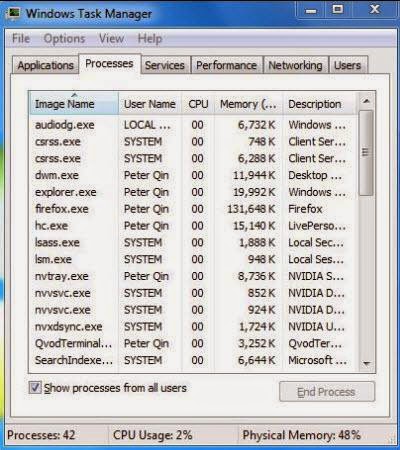 For Windows 8/ 8.1 Users:
For Windows 8/ 8.1 Users:
1. Click on the Task Bar, then select Task Manager
2. Under the tab Processes, find out and click on all the processes related to the this ransom virus, then click End Process

2. Click Appearance and Personalization, then find Folder Options and double-click on it.
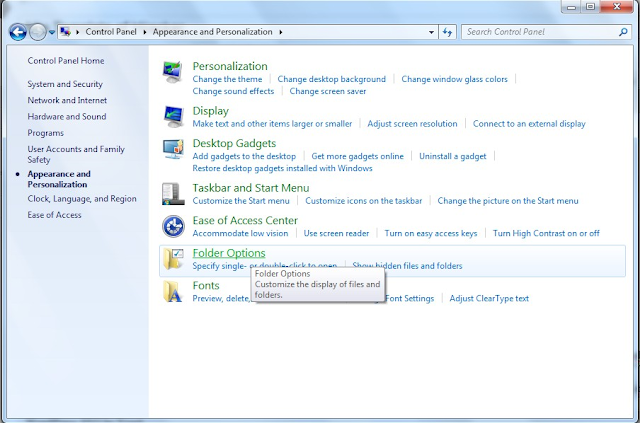
 %AppData%\<random>.exe
%AppData%\<random>.exe
%CommonAppData%\<random>.exe
C:\Windows\Temp\<random>.exe
%temp%\<random>.exe
C:\Program Files\<random>


HKEY_LOCAL_MACHINE\SOFTWARE\Microsoft\Windows NT\CurrentVersion\Image File Execution Options\MpCmdRun.exe
HKEY_LOCAL_MACHINE\SOFTWARE\Microsoft\Windows NT\CurrentVersion\Image File Execution Options\MpUXSrv.exe
HKEY_LOCAL_MACHINE\SOFTWARE\Microsoft\Windows NT\CurrentVersion\Image File Execution Options\MSASCui.exe
HKEY_LOCAL_MACHINE\SOFTWARE\Microsoft\Windows NT\CurrentVersion\Image File Execution Options\msconfig.exe
Important Notes: As you can see, manual removal is a complicated process which usually requires enough professional computer knowledge and time to complete. For inexperienced computer users, a minor mistake during this process may result in data loss even system damage. So, if you are inexperienced in manual removal, you are suggested to use a reputable and powerful anti-spyware application like SpyHunter to help you remove Locker v1.20 completely and for good.
If you have difficulties in removing Locker v1.20 ransomware manually, you are suggested to use SpyHunter to help you remove this ransom virus completely and for good. SpyHunter is a powerful, real-time anti-spyware application which can deliver ongoing protection against the latest malware, ransomware, trojans, rootkits and malicious software. The following steps are helpful for you to download and install SpyHunter to remove this ransom virus effectively, which will save your time as well as energy.
Step1: Click the icon “Download”. When you click the link, you can see the next step as following step2.
Step2: When you click the button in the step1, you should click the button “Run” in step2.
.png)
Step3: Please choose the option “I accept the EULA and Privacy Policy”, and then click the button “INSTALL”. When the SpyHunter is set up successfully on your desktop, you can click the button “Start New Scan”.


Step4: When you want to remove the malware threats, you need to click the button “Select all”, and then click the button “Remove” on the bottom right corner.

>>Using RegCure Pro to Optimize your system after removal
1. Click the icon below to download the RegCure Pro.
2. Click the button Run.

3. Click the button Accept and Install. And RegCure Pro will be installed successfully on your desktop. Then, open the RegCure Pro and it will start to scan your computer.

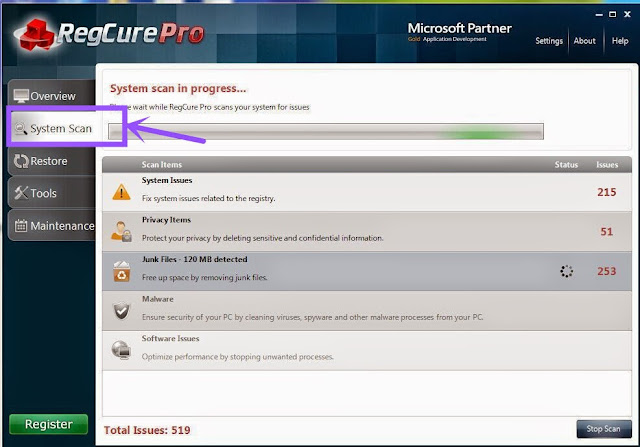
4. Click the button Fix All to optimize your PC.

Good to know: Locker v1.20 is a dangerous and harmful ransom virus designed by cyber criminals for illegal purposes. Computer users should remove it without any delay to protect your computer as well as privacy and enjoy surfing online smoothly. If you have any problems to remove this ransom virus manually, you are suggested to download a good and powerful antivirus tool like SpyHunter to help you remove it completely and for good.
>>Tips for Preventing Your PC From Locker v1.20 or Other Computer Viruses:
If you want to safeguard your PC from Locker v1.20 ransomware, trojan, malware or other dangerous infections and keep your computer system in a safe condition, then you should take actions to protect your computer system appropriately and regularly. There are some tips recommended to you.
What is Locker v1.20?
Obviously, Locker v1.20 is a variant of Locker ransomware which has the ability to encrypt users' files stored on the computer. This ransom virus is able to encrypt users' personal images, videos, documents, and many other similar things. Its targeted files stored in the computer include .asset, .rb,.sid, .ncf, .menu, .cas, .svg, .map, .wmo, .lrf, .m2, .mcmeta, .vfs0, .rw2, .rwl, .raw, .raf,.flv, .js, .css, .rb, .re4, .sav, .lbf, .slm, and many other kinds of files. Once this ransom virus manages to infiltrate into a targeted computer, it will look for these kinds of files and encrypt them very soon. Then, it will display a pop-up message to tell users that their files have been encrypted and they should pay a ransom to decrypt them.
A Screenshot of Locker v1.20:

How Do You Resolve This Issue? Pay the Ransom or Fix the Problem?
Remove Locker v1.20 with Step by Step - Effective Manual Removal Guides
Turn the PC on and press the key F8 on the keyboard repeatedly as soon as you see anything on the screen until the screen. That is to say, when you enter Windows’ Safe Mode, please choose the option “Safe Mode with Networking”. Then hit Enter on the keyboard. System will be loading files into this mode afterward.

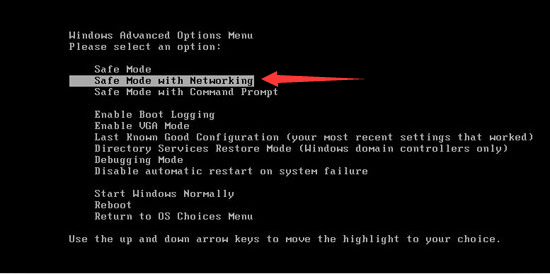
>>Step2: End all the harmful running processes related to Locker v1.20
For Windows XP Users:
1. Press Ctrl+Alt+Del keys on the keyboard at the same time to open Windows Task Manager
2. Under the tab Processes, find out and right click on all the processes associated with this ransom virus, then click End Process
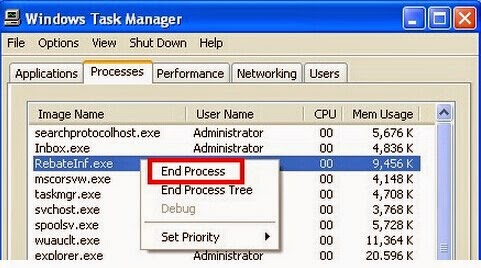
1. Click on Task Bar , then select Start Task Manager to open Windows Task Manager (or Press Alt+Ctrl+Del keys at the same time to open Windows Task Manager.)
2. Under the tab Processes, find out and click on all the processes related to this ransom virus, then click End Process
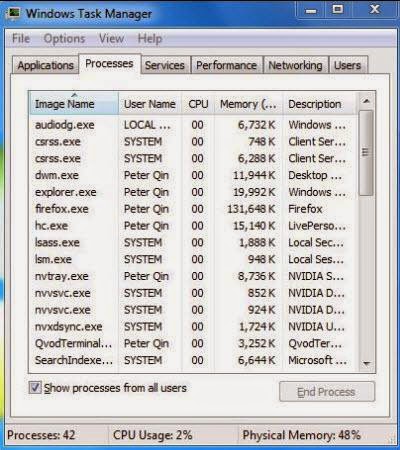
1. Click on the Task Bar, then select Task Manager
2. Under the tab Processes, find out and click on all the processes related to the this ransom virus, then click End Process
>>Step3: Show and clean all hidden files related to Locker v1.20
1. Click the Start button and choose Control Panel;
1. Click the Start button and choose Control Panel;

2. Click Appearance and Personalization, then find Folder Options and double-click on it.
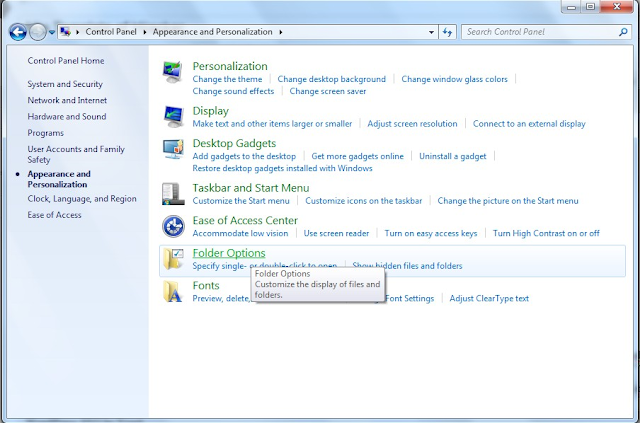
3. In the pop-up dialog box, click the View tab and uncheck Hide protected operating system files and click OK button.

%CommonAppData%\<random>.exe
C:\Windows\Temp\<random>.exe
%temp%\<random>.exe
C:\Program Files\<random>
>>Step4: Remove all the malicious registry entries of Locker v1.20
Press Win+R together on the keyboard to open Run box, then type Regedit into the search blank and pressing OK. Then, the Registry Editor window will pop up. And then, delete all registry entries associated with this ransom virus
Press Win+R together on the keyboard to open Run box, then type Regedit into the search blank and pressing OK. Then, the Registry Editor window will pop up. And then, delete all registry entries associated with this ransom virus


HKEY_LOCAL_MACHINE\SOFTWARE\Microsoft\Windows NT\CurrentVersion\Image File Execution Options\MpCmdRun.exe
HKEY_LOCAL_MACHINE\SOFTWARE\Microsoft\Windows NT\CurrentVersion\Image File Execution Options\MpUXSrv.exe
HKEY_LOCAL_MACHINE\SOFTWARE\Microsoft\Windows NT\CurrentVersion\Image File Execution Options\MSASCui.exe
HKEY_LOCAL_MACHINE\SOFTWARE\Microsoft\Windows NT\CurrentVersion\Image File Execution Options\msconfig.exe
Important Notes: As you can see, manual removal is a complicated process which usually requires enough professional computer knowledge and time to complete. For inexperienced computer users, a minor mistake during this process may result in data loss even system damage. So, if you are inexperienced in manual removal, you are suggested to use a reputable and powerful anti-spyware application like SpyHunter to help you remove Locker v1.20 completely and for good.
Automatically Remove Locker v1.20 with SpyHunter - Effective Automatic Removal Support
If you have difficulties in removing Locker v1.20 ransomware manually, you are suggested to use SpyHunter to help you remove this ransom virus completely and for good. SpyHunter is a powerful, real-time anti-spyware application which can deliver ongoing protection against the latest malware, ransomware, trojans, rootkits and malicious software. The following steps are helpful for you to download and install SpyHunter to remove this ransom virus effectively, which will save your time as well as energy.
Step1: Click the icon “Download”. When you click the link, you can see the next step as following step2.
.png)
Step3: Please choose the option “I accept the EULA and Privacy Policy”, and then click the button “INSTALL”. When the SpyHunter is set up successfully on your desktop, you can click the button “Start New Scan”.



1. Click the icon below to download the RegCure Pro.

3. Click the button Accept and Install. And RegCure Pro will be installed successfully on your desktop. Then, open the RegCure Pro and it will start to scan your computer.

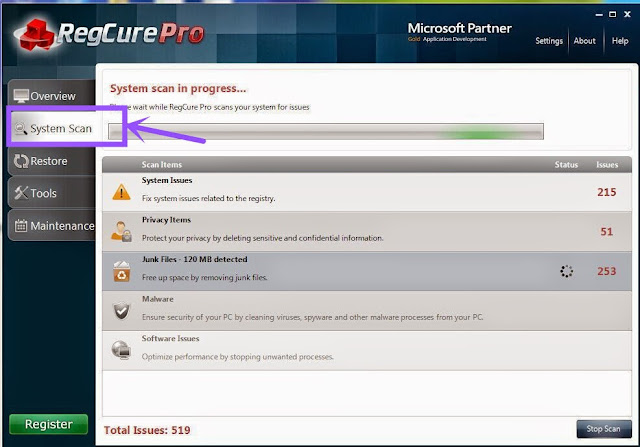
4. Click the button Fix All to optimize your PC.

>>Tips for Preventing Your PC From Locker v1.20 or Other Computer Viruses:
If you want to safeguard your PC from Locker v1.20 ransomware, trojan, malware or other dangerous infections and keep your computer system in a safe condition, then you should take actions to protect your computer system appropriately and regularly. There are some tips recommended to you.
- Update your antivirus software regularly.
- Do not download and install freeware from unsafe sources.
- Do not open junk mails or suspicious email attachments.
- Dot not click on unknown links or ads from social networking sites easily.
- You should always scan the removable storage medium before using it.
- Make backups for your important files regularly.

No comments:
Post a Comment